To review simulation results in the Simulation results dialog box
- Setup and run a simulation using the controls on the Simulation dialog box’s Calculate tab . If successful, the Simulation results dialog box will contain reports distributed across several data display panels or tabs.
- Review hourly dry and wet bulb temperatures, relative humidity and barometric pressures on the Environmental tab reports .
- Review data about the building’s power consumption including minimum and maximum consumption values and dates for all the different systems in the building on the Meter tab reports.
-
Review hourly power consumption data for the building’s HVAC
systems as well as detailed information about HVAC system equipment on the
HVAC tab
reports.
Note: The HVAC tab appears only if you selected an HVAC system during the simulation setup on the Simulation dialog box.
-
Review monthly gains and losses due to latency and infiltration
for each room included in the simulation on the
Room Gains tab
reports.
Note: The Room gains tab appears only if you selected an HVAC system during the simulation setup on the Simulation dialog box.
- Review monthly heat index, mean radiant, mean air, outdoor dry bulb temperatures for each room included in the simulation on the Room temperature tab reports.
- Review average monthly daylighting data for rooms on the Room Daylighting tab.
- Review the number of hours in which heating and cooling setpoints are not met on the Setpoints Not Met tab.
- Review the cost tariff summary report and a standardized tariff report for all the cost tariff objects defined for the building on the Economics tab .
- Review the simulation errors on the Error report tab . Use the information displayed about the errors to fix the errors and restart the simulation.